How To Get Back Apple's Live Fish Wallpapers on Your iPhone in iOS 11
In the latest beta for iOS 11, Apple removed the live fish wallpapers from the iPhone, so you can no longer set them as a live photo for your lock screen. If you really loved those fishies and want to see them animating again on your device, there is a way to get them back. Must Read:iMyFone D-Back iPhone Data Recovery–Recover Deleted Data from Your iPhone/iTunes/iCloud Easily!

While these are the original video files we'll be using for the fish animations, they won't act exactly like Apple's stock live wallpapers when we're done.
Apple's default live wallpapers not only animate when you use 3D Touch on the display, but they move faster or slower depending on how much force you apply. When you lift your finger off the screen, the animation reverses back to the first frame. The only way to simulate this right now is by using a jailbreak tweak, and there is no public iOS 11 jailbreak yet.
So our version of these fishy live wallpapers will act just like normal live photos that you turn into live wallpapers on your iPhone. They will animate when you use 3D Touch, but they will stop playing when they reach the end of the video, and they won't reverse back to the first frame.
Step 1Download the Fishy Files
There are six live fish wallpapers that Apple removed in iOS 11, and all of them are linked individually below as .m4v video files. So just choose the ones that you like or download them all in a .zip file. If you choose the .zip file, you'll want to choose "More" in Safari, then "Save to Files." Then you can select "Preview Content" when viewing the .zip in the Files app, and use the share sheet to save each video to your Photos app.
Orange Fish on White Background
Light Blue Fish on White Background
Blue/Orange Fish on White Background Must Read:iMyFone D-Back iPhone Data Recovery–Recover Deleted Data from Your iPhone/iTunes/iCloud Easily!



Blue/Yellow Fish on Black Background
Blue/White Fish on Black Background
Blue/Red Fish on Black Background



Step 2Install a Video-to-Live-Photo Converter
In order to turn the .m4v video files into live photos, we'll need to use a conversion app. There are some good paid ones in the iOS App Store, but free is always better. You could use Live Maker or LiveMaker Free, but intoLive Pro has slightly better quality and more options for your finished product, so I'd recommend that.
Install intoLive Pro from the iOS App Store for free

Convert the Videos to Live Photos
Open up the intoLive Pro app, make sure the "Video" tab is selected, then choose the fish video file you want to convert. On the edit screen, just tap the right arrow in the top right, then select whether or not you'd like to repeat the animation. You can make it play once, twice, or three times in a row.
After you've made your choice, tap on "Save Live Photos" on the next screen and it will be saved to your Photos app as a live photo.
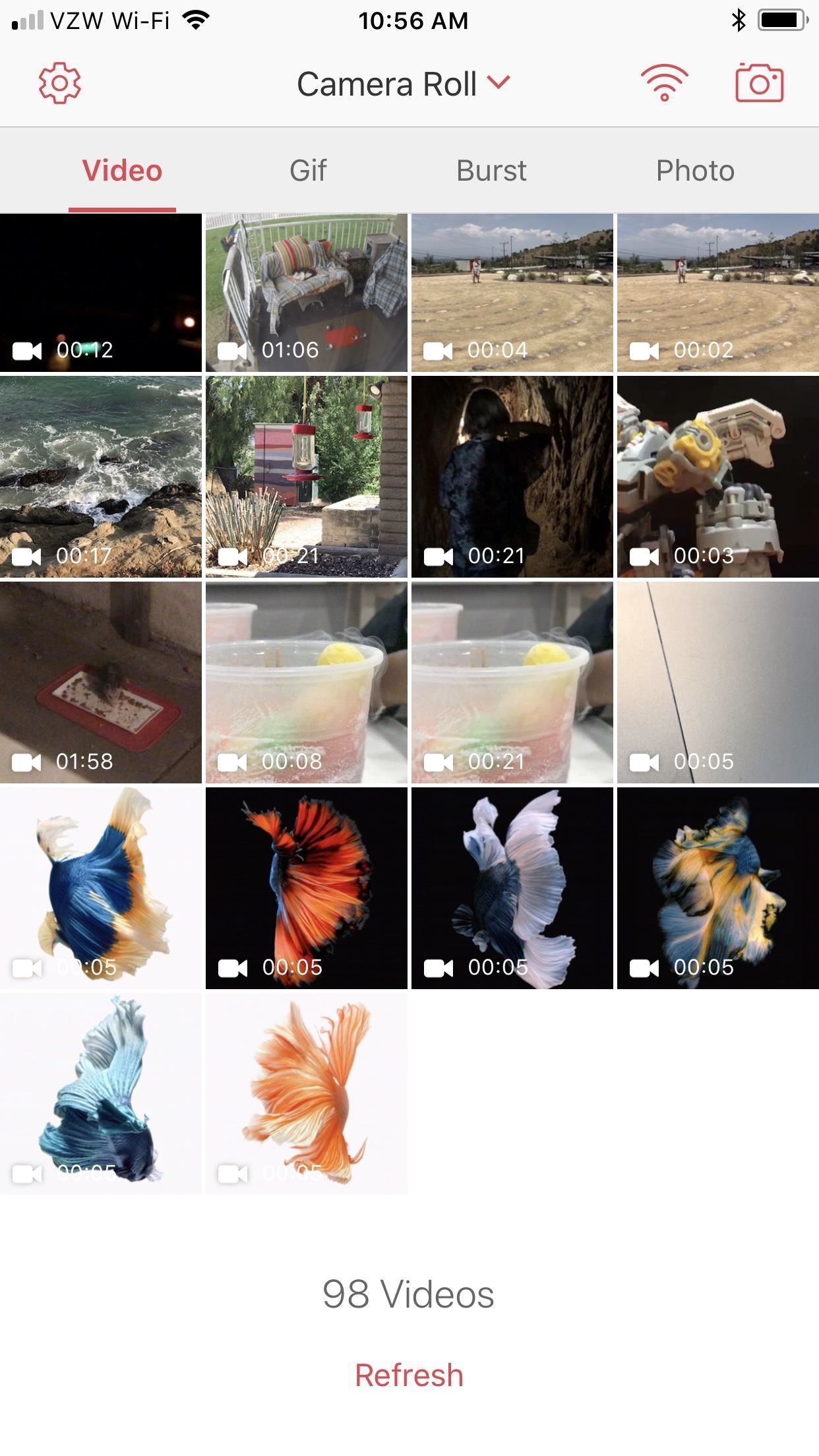
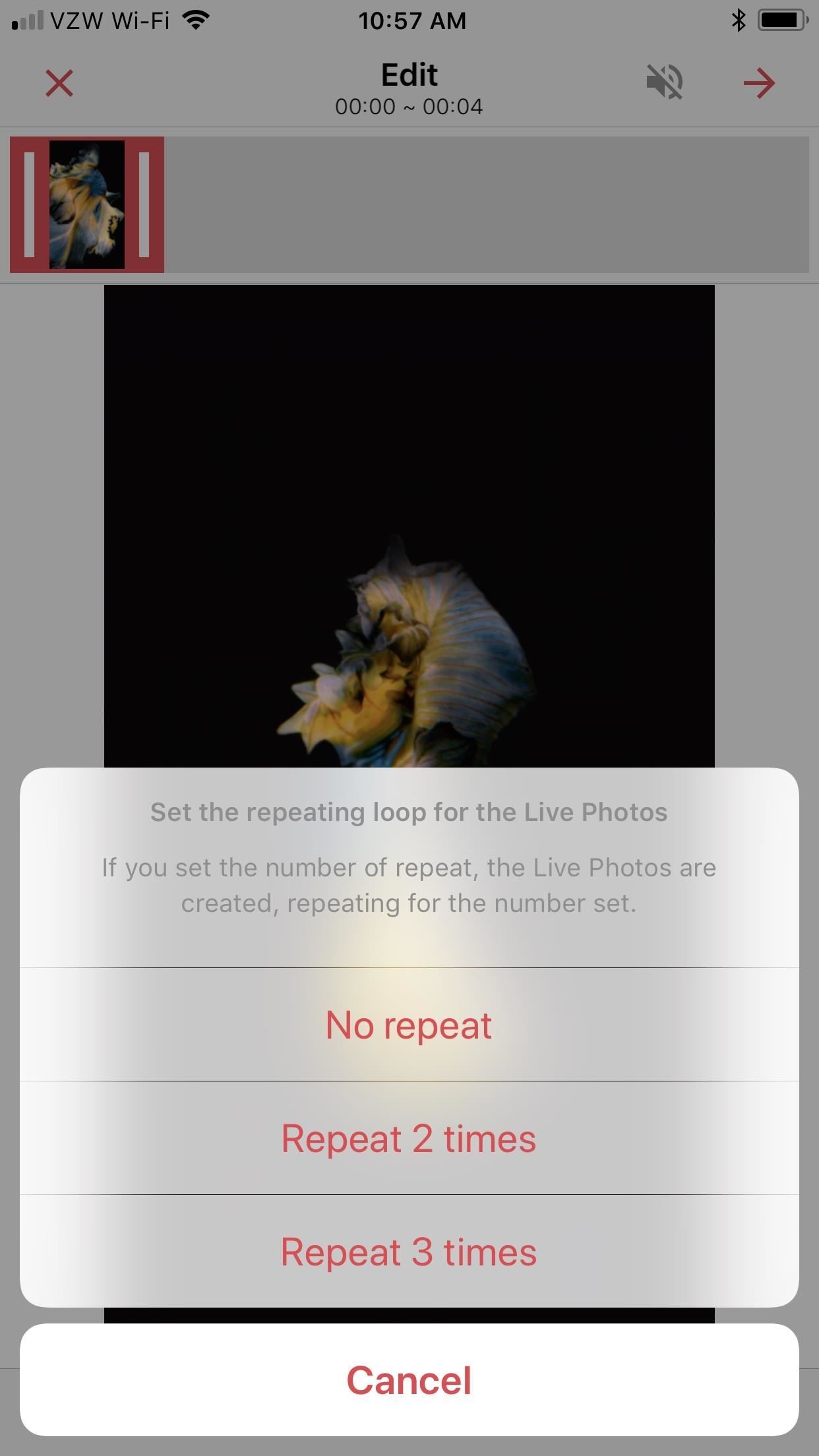
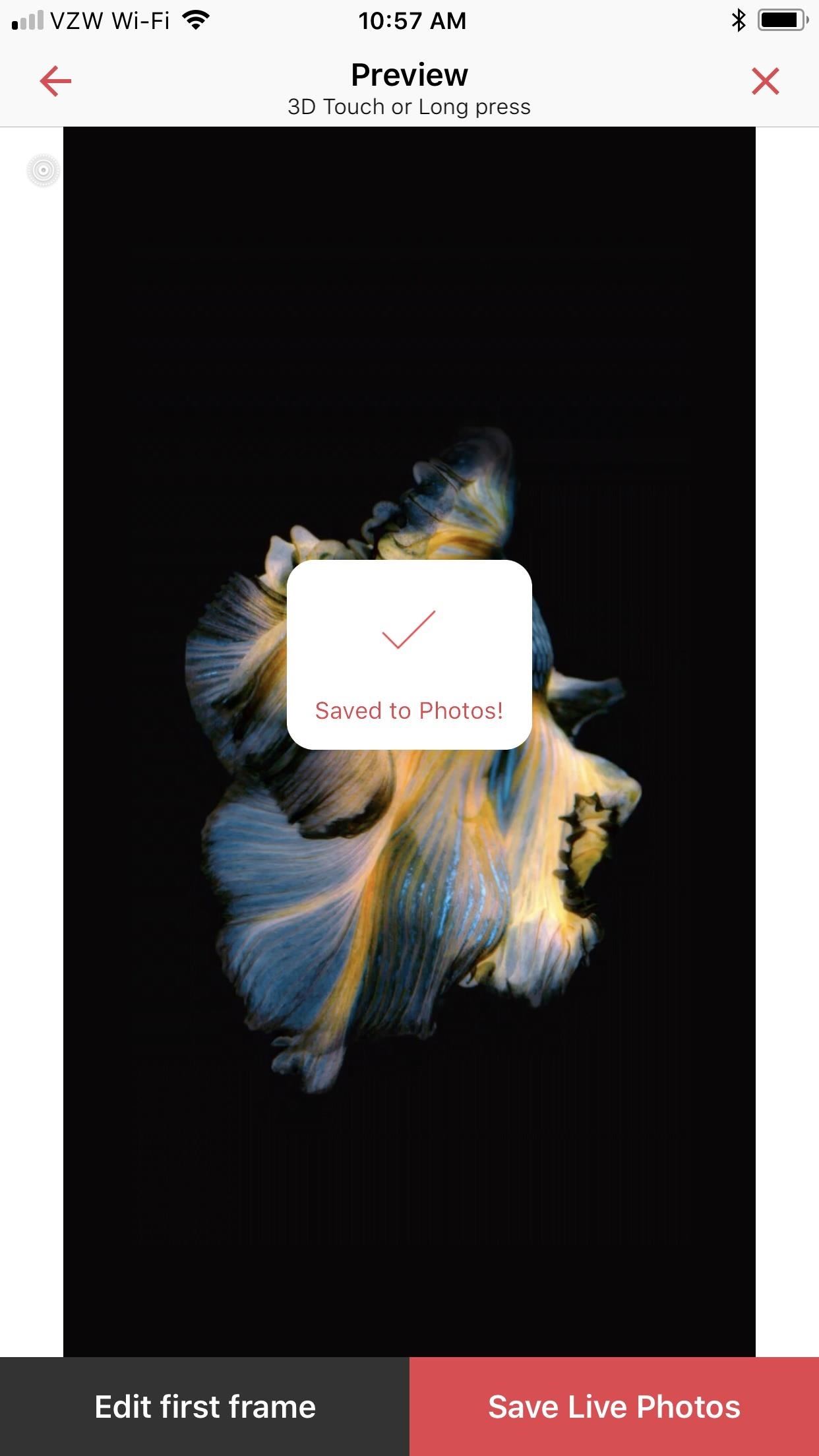
Step 4Set as Your Live Wallpaper
You can set your new live fish photo as your wallpaper by going to "Wallpaper" in the Settings app, selecting "Choose a New Wallpaper," and selecting your live photo. In this guide, however, I'll show you how to do it straight from the Photos app, so go ahead and open that up.
Open up the live photo, then tap the share sheet icon in the bottom left. On the bottom row of options, tap the "Upload as Wallpaper" option, then tap "Set." On the prompt, select "Set Lock Screen" and you're done.

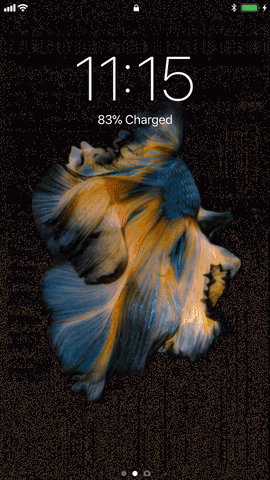
Who knows, maybe Apple will bring back the live fish wallpapers in an update. If so, we'll update this guide accordingly. But chances are that Apple is readying some new live wallpapers for iOS 11's big public release.

Nice Good Work
ReplyDeletegihosoft tubeget activation key